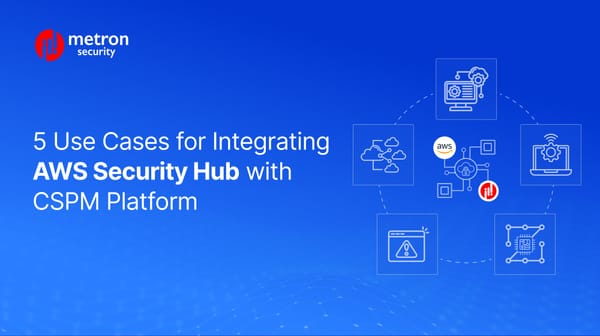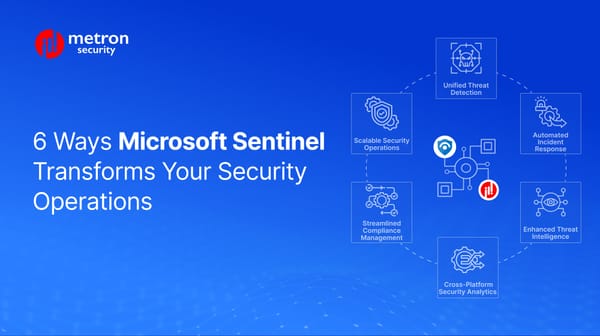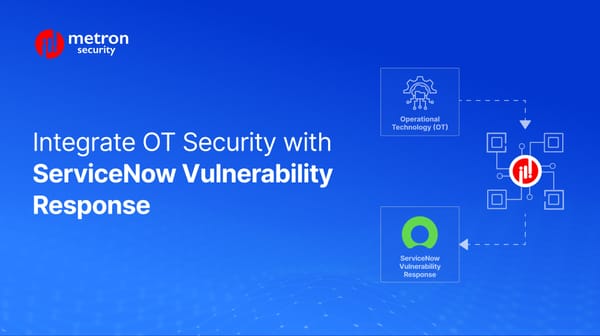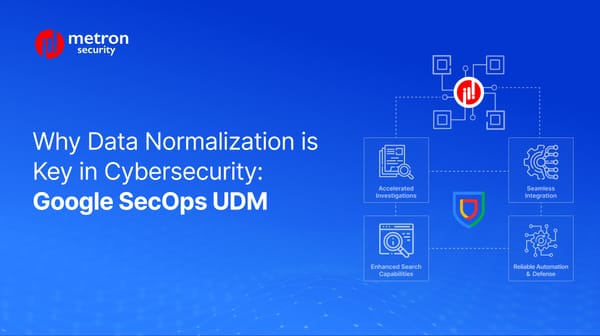FortiGate (NGFWs by Fortinet) Installation Guide [2024]
Today, we walk you through an on-prem installation process for setting up the FortiGate NGFW.
Anmol Jain
![FortiGate (NGFWs by Fortinet) Installation Guide [2024]](/content/images/size/w1200/2024/03/QRadar-Integrations_-High-Level-Design-and-Architecture-Overview--1-.png)
A FortiGate Installation Guide for the Tech-Savvy
FortiGate is a family of next-generation firewalls (NGFWs) offered by Fortinet. These solutions are versatile, operating as both software and hardware, with the flexibility to expand seamlessly across various environments, including remote offices, branches, campuses, data centers, and even the cloud.
What are NGFWs and how are they different from firewalls?
To understand how NGFWs differ from traditional firewalls, imagine a scenario where your firewall acts as the doorman to your establishment. Traditional firewalls act as simple gatekeepers - checking IDs and allowing authorized entry into your organization. An NGFW, on the other hand, is much more like a sophisticated security team with multiple lines of defense that monitor both incoming and outgoing traffic.
Some of the additional defense elements of NGFWs include:
- NGFWs track the state of network connections, ensuring data flows follow established rules and preventing unauthorized access at the source.
- They can identify malware, viruses, and other threats hidden within files or protocols.
- NGFWs recognize and control applications running on your network, not just ports and protocols. This lets you block risky apps like file-sharing services or social media to prevent data breaches or productivity loss.
- The Intrusion Prevention System (IPS) is a built-in feature that actively monitors for suspicious activity like port scans or known attack patterns, proactively blocking threats before they can harm your network.
- NGFWs constantly update their knowledge of the latest threats through feeds from integrated security vendors or cloud-based services. This ensures they can effectively defend against even zero-day attacks.
In sum, you can imagine the difference between a traditional firewall and an NGFW being as broad as a doorman manning a retractable stanchion versus the kind of setup you might find when traveling internationally at the airport.
Installing FortiGate: From Unboxing to Configuration
Before installing FortiGate, there are a few things that you need to have on hand to make the installation process smoother. These include:
- Power cable
- Ethernet cables (for internet and internal network connections)
- Console cable (optional, for direct CLI access)
- Terminal Software (optional, if using console cable)
- Computer with a web browser
Now, here is a detailed guide to help you through the installation process:
Step 1: Setup Your Hardware
- Choose a suitable and well-ventilated space for your FortiGate appliance and connect the power cord and any necessary cables, such as your ethernet cables for internet and internal network connections.
- Connect the internet cable to the respective WAN port and the internal network cables to the designated LAN ports of your PC using the ISP (Internet Service Provider) equipment provided (like a router).
- If you wish, you can connect a console cable and terminal software for direct CLI access.
Step 2: Initial Configuration
- Power on the PC, your FortiGate, and the ISP equipment. You will have to wait for them to boot. The FortiGate console will go through its startup process, which may take up to a few minutes.
- Web interface access: Open a web browser on a computer connected to the same network as your FortiGate. Enter the default IP address and default username/password (usually admin/admin).
- Welcome Wizard: Follow the on-screen wizard to set up basic configurations like language, time zone, and administrator password.
Step 3: Network Interfaces
- Define interfaces: Specify how your FortiGate connects to different segments of your network (external internet, internal LAN, etc.). Assign IP addresses and netmasks to each interface.
- Default Gateway (optional): If your FortiGate acts as the main internet gateway, configure the default gateway for internal devices to route internet traffic through it.
Step 4: Security Policies
- Firewall policies: Define rules for allowing or denying the traffic flow between different network zones. Specify which protocols and ports are permitted, what types of traffic are monitored, and how suspicious activity is handled.
- Additional security features: Depending on your needs, configure features like IPS/IDS, web filtering, content filtering, and anti-virus scanning.
Step 5: Verification and Testing
- Test basic connectivity: Ping internal and external resources to ensure proper routing and internet access.
- Review logs and alerts: Monitor the FortiGate logs for any suspicious activity or configuration errors.
- Fine-tuning: Based on your specific network requirements and security needs, further refine your firewall policies and settings.
Optional: Further Tuning Your Installation
In order to manage your FortiGate, you can also add FortiManager to your environment. FortiManager will not only help you manage FortiGate but it will also help you manage any other Fortinet platforms that you have integrated or are planning to integrate into your organization. Additionally, you can also manage your security policies using FortiManager.
Also Read: What is a FortiGate Configuration? Definition and Use-Cases
Conclusion
So there you have it! This comprehensive guide has hopefully equipped you with the knowledge and tools to tackle installing and configuring your FortiGate firewall.
Remember, network security is an ongoing journey, so stay vigilant, keep your software updated, and don't hesitate to consult expert resources for further guidance. By taking control of your network security with a FortiGate firewall, you're establishing a robust defense against today's ever-evolving cyber threats.
Metron Security provides on-demand and effective approaches to managing third-party integrations for security ecosystems. Since 2014, Metron has delivered automation solutions for over 200 security applications along with several hundred custom automation solutions.
If you are looking to set up any integrations with FortiGate and are facing challenges, you can reach out to us at connect@metronlabs.com.