How to Update Your ServiceNow App from One Instance to Another Instance
This article walks through the steps needed to update/deploy your ServiceNow app into a QA Instance. To do so, we will be using the Development instance as the source.
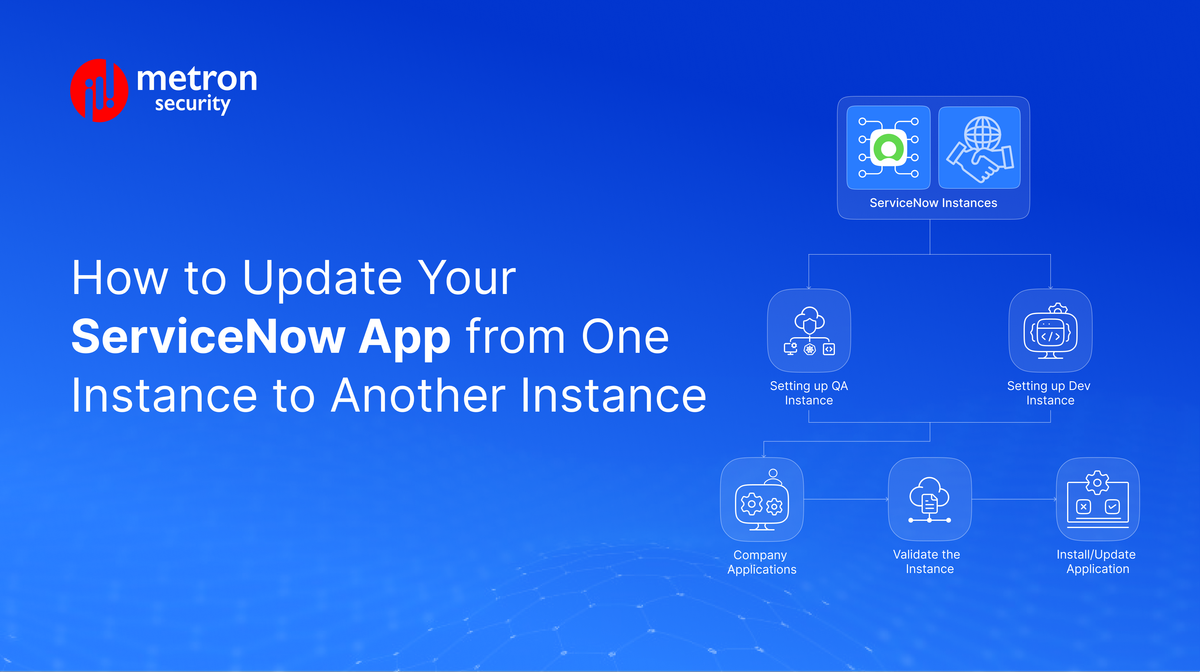
This article walks through the steps needed to update/deploy your ServiceNow app into a QA Instance. To do so, we will be using the Development instance as the source.
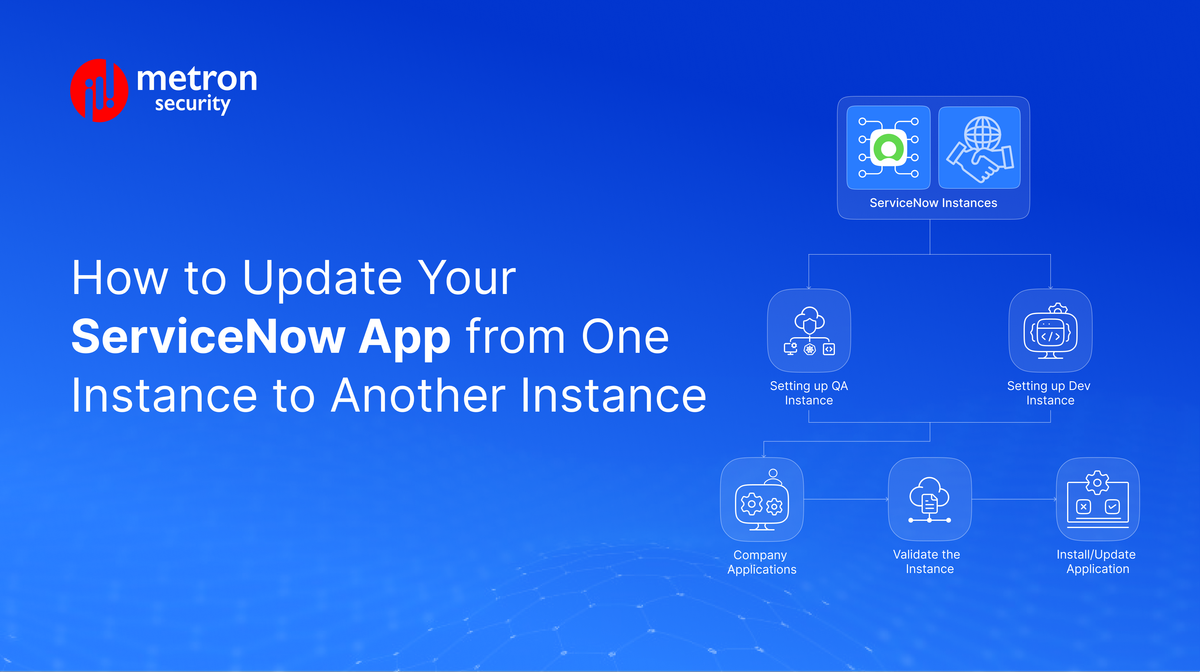
ServiceNow can be a powerful tool in your IT and security app ecosystem. However, like all apps, they periodically require updates or additions that your team may need to QA.
It is generally recommended that you QA thoroughly before any major deployment to your live working environment. QA Instances are environments where your team can perform tests to ensure the software functions within the quality requirements. This can include reviewing its security, performance, and stability of recent updates.
This article walks through the steps needed to update/deploy your ServiceNow app into a QA Instance. To do so, we will be using the Development instance as the source.
Prerequisite: Both the QA instance and the Dev instance should belong to the same vendor.
Working from Dev Instance, begin by following the steps below:
Next, go to the QA Instance where you want to deploy the app:
And done!
Metron Security provides on-demand and effective approaches to managing third-party integrations for security ecosystems. Since 2014, Metron has delivered automation solutions for over 200 security applications along with several hundred custom automation solutions.
For more information contact us at connect@metronlabs.com
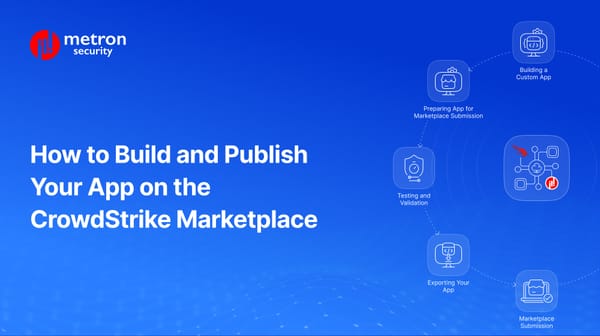
A detailed guide to build and publish your security app on the CrowdStrike Marketplace using Foundry.
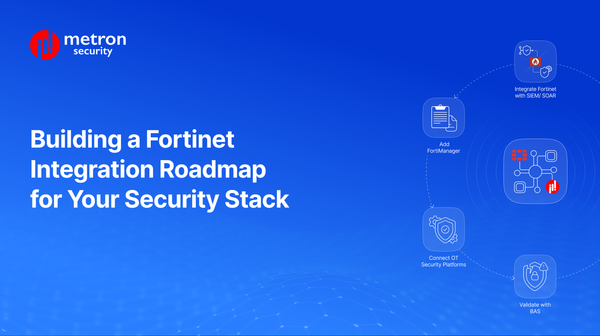
Dive into a practical roadmap for FortiGate, FortiSIEM, and FortiManager integrations.
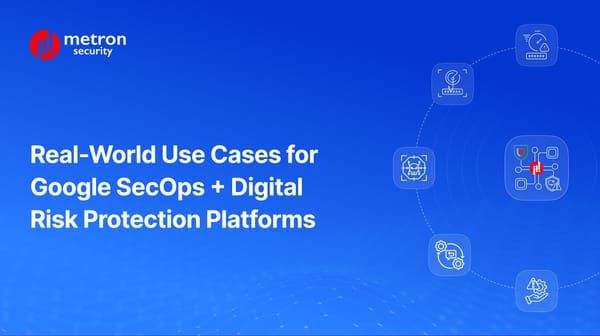
How to integrate Google SecOps with third-party platforms like Digital Risk Protection.
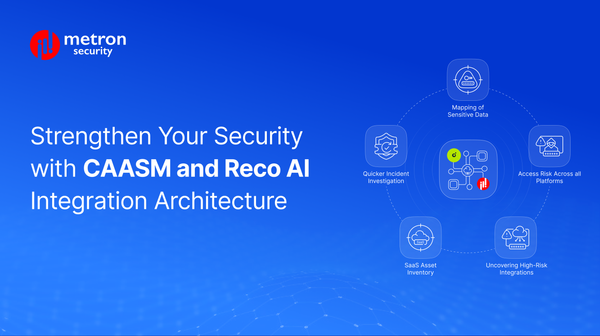
Secure your organization by combining Reco AI and CAASM for full identity security.