How to Update Your ServiceNow App from One Instance to Another Instance
This article walks through the steps needed to update/deploy your ServiceNow app into a QA Instance. To do so, we will be using the Development instance as the source.
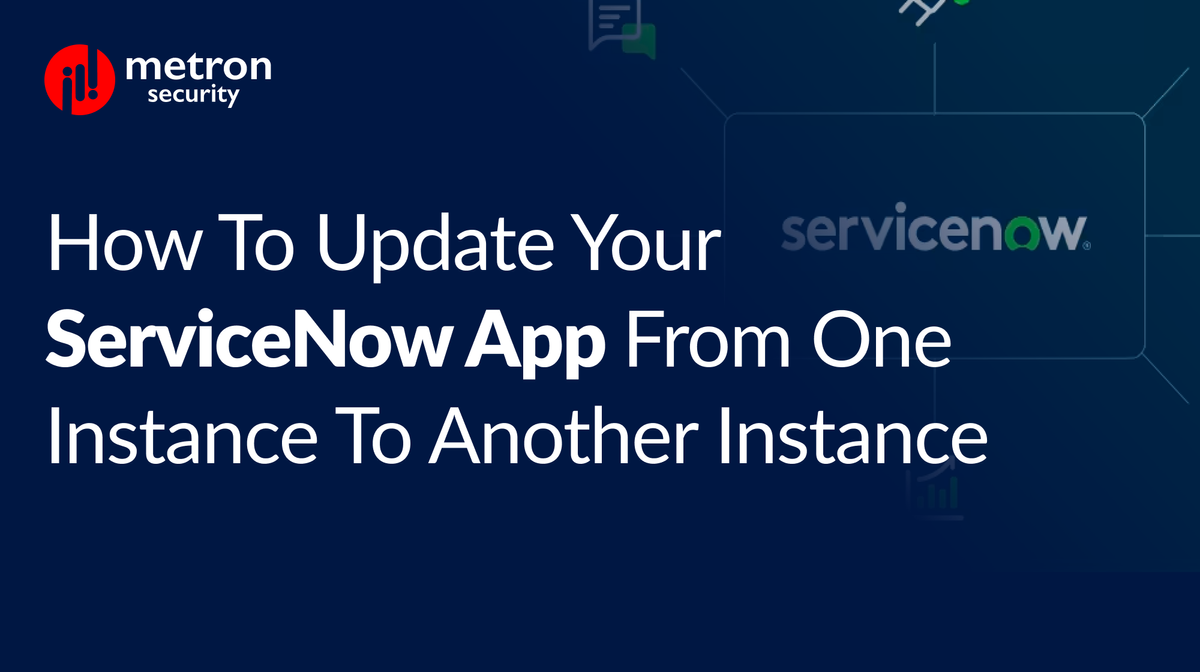
This article walks through the steps needed to update/deploy your ServiceNow app into a QA Instance. To do so, we will be using the Development instance as the source.
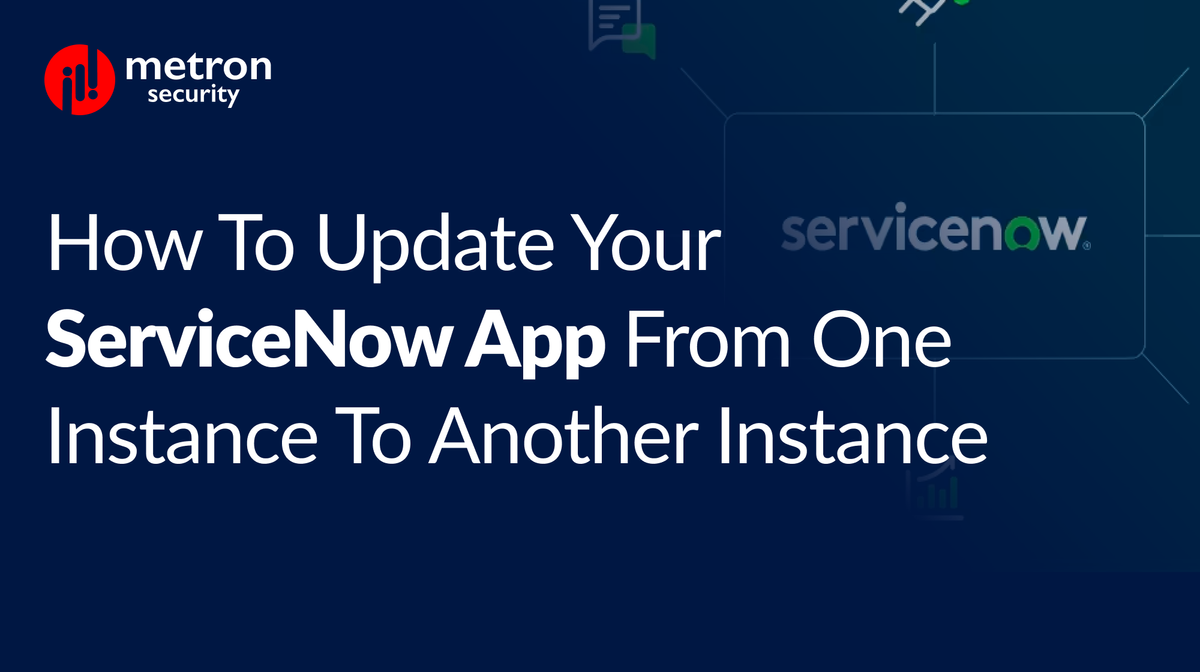
ServiceNow can be a powerful tool in your IT and security app ecosystem. However, like all apps, they periodically require updates or additions that your team may need to QA.
It is generally recommended that you QA thoroughly before any major deployment to your live working environment. QA Instances are environments where your team can perform tests to ensure the software functions within the quality requirements. This can include reviewing its security, performance, and stability of recent updates.
This article walks through the steps needed to update/deploy your ServiceNow app into a QA Instance. To do so, we will be using the Development instance as the source.
Prerequisite: Both the QA instance and the Dev instance should belong to the same vendor.
Working from Dev Instance, begin by following the steps below:
Next, go to the QA Instance where you want to deploy the app:
And done!
Metron Security provides on-demand and effective approaches to managing third-party integrations for security ecosystems. Since 2014, Metron has delivered automation solutions for over 200 security applications along with several hundred custom automation solutions.
For more information contact us at connect@metronlabs.com
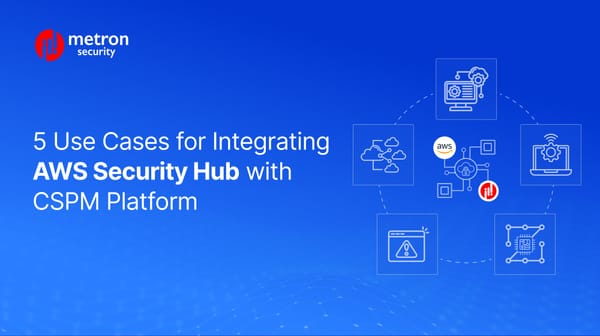
Discover 5 real-world AWS Security Hub and CSPM integrations.
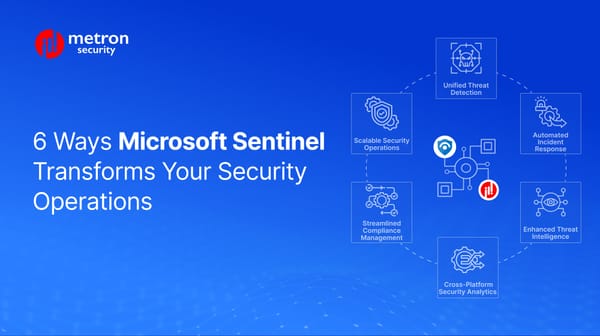
Discover how Microsoft Sentinel integrations improve unify your security operations at scale.
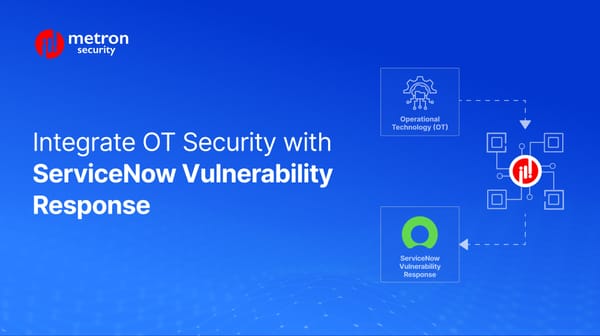
Rake a closer look at integrating ServiceNow VRM with OT Platforms.
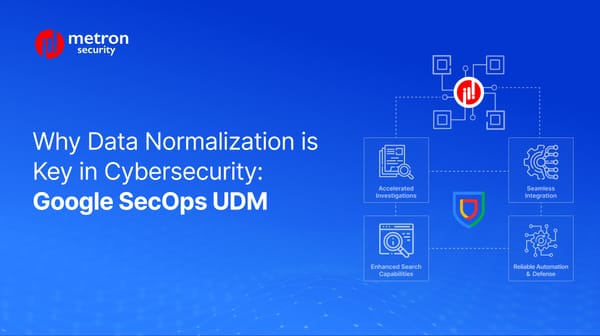
Discover how data normalization with Google SecOps' UDM boosts threat detection.