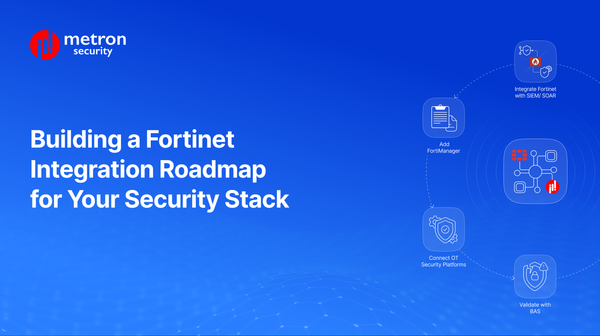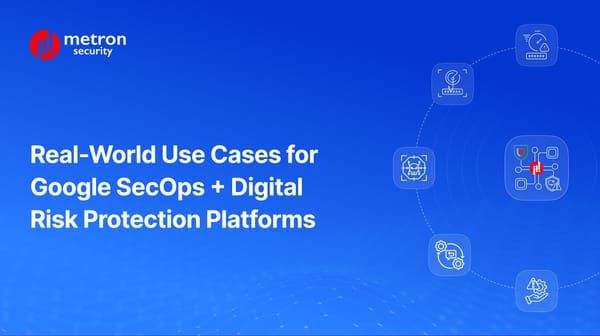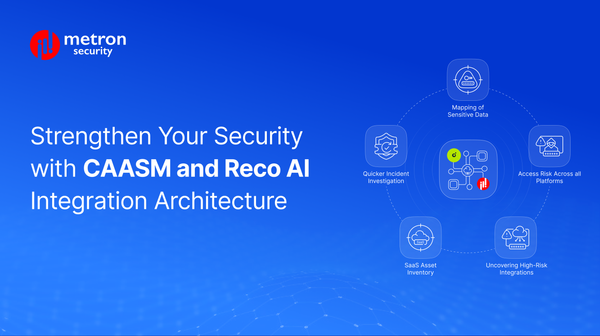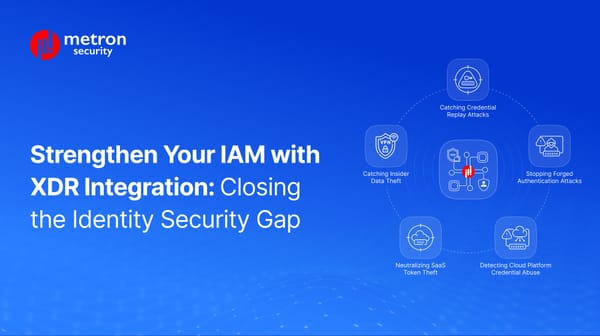Keep Your Splunk App Strong: Top 5 Post-Release Tips
Expert strategies to maintain, test, and future-proof your Splunkbase app.
Vaibhavi Kadam
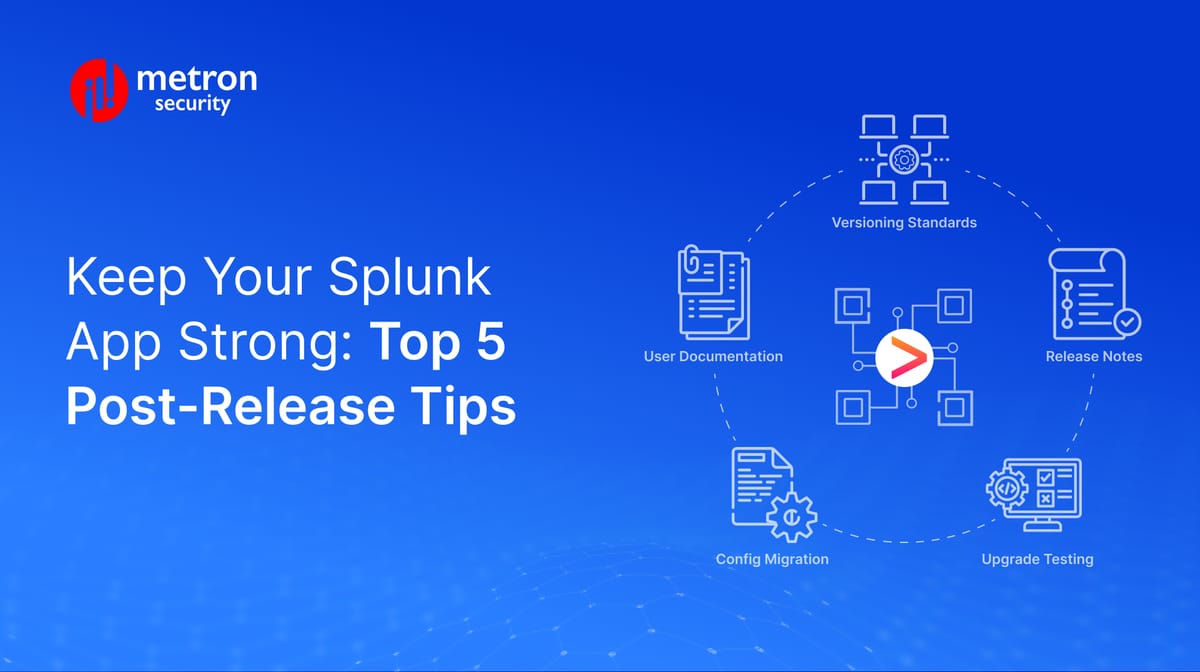
So you’ve shipped your Splunkbase app - congrats!
However, as you might have guesses, publishing your app is only the warm-up lap. The real marathon to maintain it and build trust with your community starts now.
In the world of Splunk, where enterprises rely on apps to monitor critical infrastructure, investigate security breaches, and drive decisions, your app isn’t just a tool. For many, it’s a lifeline. And in the cybersecurity landscape, lifelines can’t afford to be “set and forget.”
Why? The moment Splunk releases a new update, your app’s custom code could cease functioning, and a minor tweak in your latest release might cause issues for thousands of users.
With constantly evolving user expectations, you need to keep customers engaged with new features, integrations, and fixes–or watch, competitors will swoop in.
The good news: the difference between apps that fade into obscurity and those that dominate is post-release discipline.
In this guide, we’re breaking down actionable tips to future-proof your app on Splunkbase, to stay relevant long after launch.
1. Use Semantic Versioning: Build Trust with Every Release
In Splunk’s enterprise ecosystem, version numbers are signals of trust and compatibility.
A breaking change in a poorly labeled “minor” update can disrupt workflows, cause headaches, and even have users flock elsewhere for their solutions.
That’s why adopting Semantic Versioning (SemVer) is critical:
- MAJOR (e.g., 3.0.0): Possible breaking changes, such as removing or altering core APIs.
- MINOR (e.g., 2.4.0): Backward-compatible features, like adding new dashboards or inputs.
- PATCH (e.g., 2.3.1): Bug fixes, like correcting a search-time field extraction.
For upgrades, the process is simpler: upload the latest package to Splunkbase with the correct labeling
But SemVer alone isn’t enough. Rigorous testing across Splunk versions is crucial to ensure labeled compatibility matches real-world behavior.
For best practices, use Splunk’s app.manifest to enforce compatibility, ensuring your app installs only on tested Splunk versions and avoids support nightmares.
Apart from this, if your app includes scripts, define Splunk’s bundled Python version compatibility explicitly so that there are no misunderstandings.
2. Write Clear, Actionable Release Notes
In Splunk’s enterprise environment, vague release notes like “improved performance” aren’t just unhelpful, but they also frustrate SOC teams who rely on precise information to assess risk, ensure compliance.
Effective release notes must answer two critical questions:
1. What specific value does this update provide?
2. What steps must I take post-upgrade?
To maintain trust and transparency, structure your release notes using a clear, actionable format:
- Added: “Support for Splunk 9.2’s CIM data model.”
- Fixed: “Resolved lookup caching (GitHub Issue #45).”
- Breaking Changes: “Run migrate_configs.sh to transition legacy lookups.”
If your app includes or modifies Python-based components such as modular inputs, custom alert actions, or scripted inputs, explicitly state whether a Splunk restart is required. Changes to existing scripts typically require a restart, while newly added scripts may not.
Also, list known issues and workaround instructions clearly when full fixes aren’t feasible in the current version.
If you provide automation scripts, like a migration or config update helper, clarify that this script is shipped with the app, not part of Splunk’s core CLI tools.
3. Test All Upgrades Extensively
Lab environments are every developer’s playground, however, they rarely mimic the reality of production.
Once your app is published, your QA team should git clone the repo onto a fresh Splunk instance and rigorously validate every feature.
To avoid any upgrade conflicts, build a test matrix that replicates real-world complexity.
Splunk Version | App Version | Operating System | Test Case |
8.2.9 | 1.2.0 → 2.0.0 | RHEL 8 | Saved searches, dashboards, and data ingestion |
9.0.5 | 2.0.0 → 2.1.0 | Windows Server 2022 | Lookup compatibility, role-based access |
Include regression tests for SPL commands, modular inputs, custom dashboards, and alert actions to ensure user-facing features function as expected across upgrade paths.
For Splunk Cloud environments with restricted shell access, leverage the Splunk Web UI and REST API endpoints such as /services/server/info to validate configurations and app behavior post-upgrade.
Want to scan your app for unsupported REST endpoints or changes that may break integrations in hardened environments? Use Splunk’s AppInspect.
This tool not only validates the app’s code and structure but also analyzes its API usage, helping identify issues that could cause Splunk Cloud vetting failures or result in app rejection from Splunk Cloud Verified listings.
4. Safeguard Config Files with Migration Best Practices
In Splunk apps, config files like inputs.conf and props.conf form the backbone of data ingestion, parsing, and dashboards. Removing or renaming settings without a fallback can break saved searches, disrupt CIM compliance, or halt data flows.
The Fix:
- Deprecate, don’t delete: Disable old settings with clear comments or warnings, giving users time to transition without breaking existing setups.
- Automate migrations: Use upgrade scripts to transition configs. For example, a Splunk-aware Python script can rewrite deprecated settings during installation.
Best Practices:
- Use splunk-sdk or Splunklib for safe config file manipulation.
- Ensure your SDK version aligns with your target Splunk instance. For example, Splunk 9.x requires splunk-sdk 1.7.0+.
- Log all migration steps to splunkd.log for traceability and auditing.
- For on-prem deployments, use the [migration] code block in app.manifest to trigger automated scripts during upgrades.
- Trigger migration logic automatically using the [migration] stanza in app.manifest. This ensures your upgrade script runs during app installs via Splunk Web or CLI, without requiring user intervention.
5. Make Documentation Your Silent Support Team
When users encounter issues at 2 AM, your documentation is their first lifeline. It needs to be embedded into your workflow.
Best Practices:
- Versioned Guides: Host docs on ReadTheDocs (or GitHub Pages), synced to each release tag.
- Upgrade Playbooks: Always include pre-upgrade backups and post-upgrade checks.
- Troubleshooting Scripts: Bundle a diagnostic tool to scan for misconfigured lookups or permissions, especially for lookup, transforms, or macros.conf.
- Include a QA checklist in your docs, such as validating upgrades on fresh instances post-publication.
- Store docs in your app’s/docs folder and reference them in app.manifest to tie instructions directly to the version users have installed.
Metron: Your Partner in Post-Release Excellence
At Metron, we know post-release maintenance isn’t glamorous, but it’s where apps thrive or die. We partner with Splunk developers to:
- Automate Upgrades: Build CI/CD pipelines that test against every Splunk version.
- Handle Compliance: Ensure apps meet SOC 2, HIPAA, and Splunk Cloud vetting.
- Scale Support: Offer 24/7 monitoring and user-driven feature roadmaps.
Whether you’re battling upgrade bugs or racing to integrate with Splunk’s latest AI features, we can turn maintenance into a competitive edge for your organization.
Final Word
In Splunkbase's competitive landscape, the 'best' app often isn't the most advanced - it's the one that never breaks for its users.
Managing version updates, navigating new releases, and maintaining user trust requires rigorous testing and clear, proactive communication.
If that sounds overwhelming, we’re here to help. Need to automate upgrade testing across Splunk versions?
Reach out to us at connect@metronlabs.com and turn your post-release challenges into growth opportunities.
Let’s keep your app not just alive, but unstoppable.