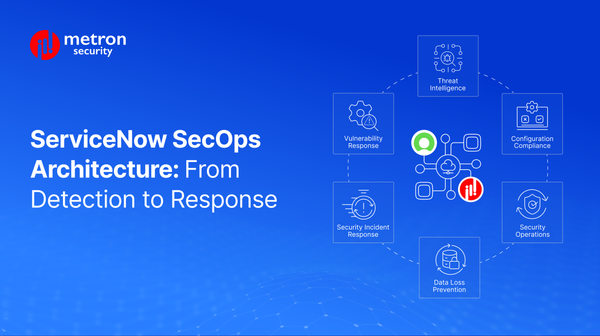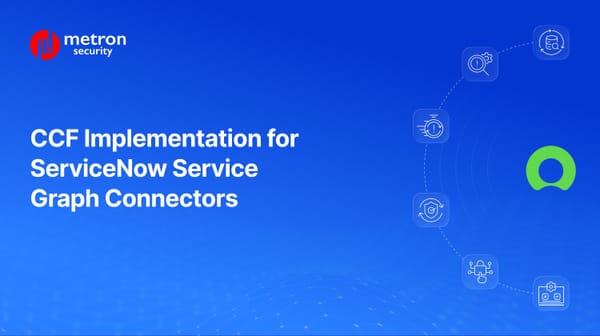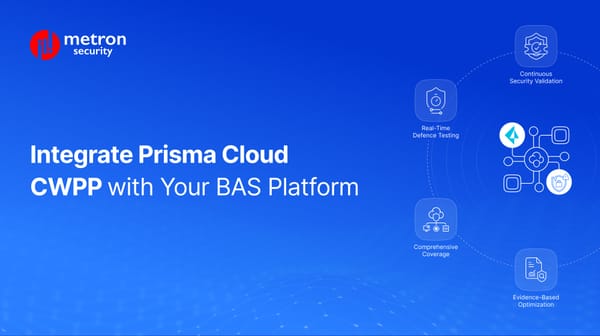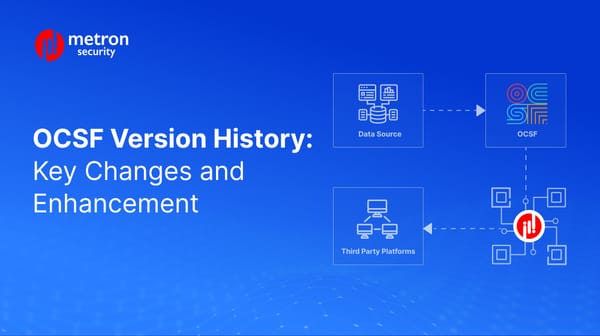How to Get Your App Published in the Splunkbase
Aiming to get your app/integration solution published to Splunkbase?
Anmol Jain
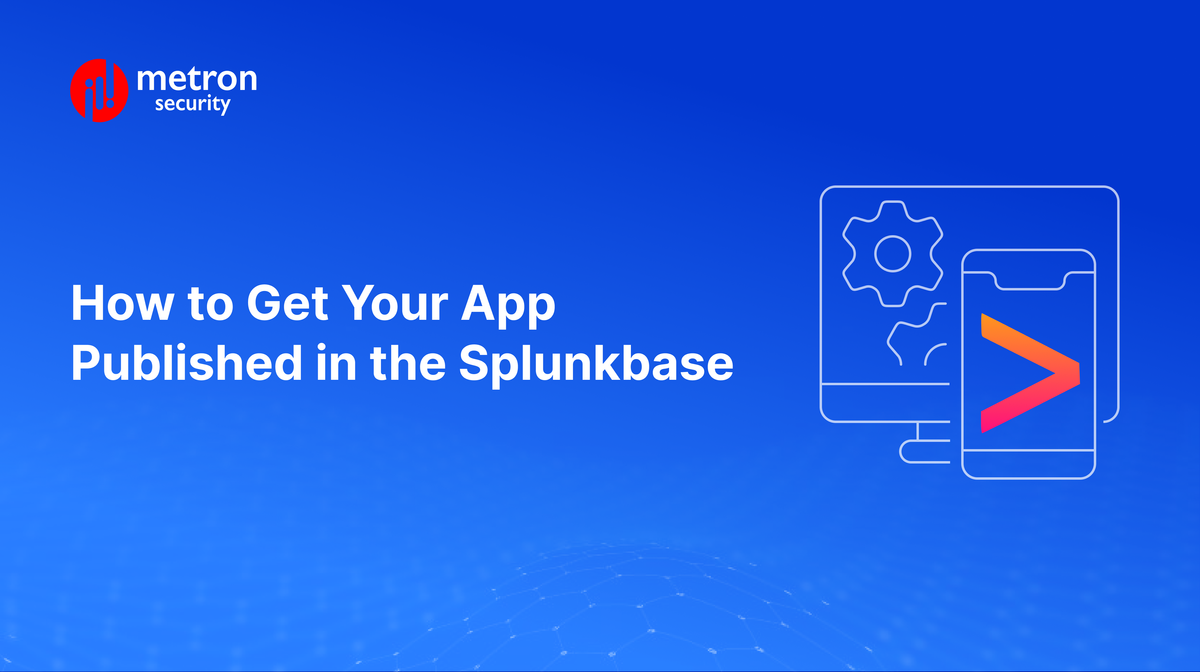
Aiming to get your app/integration solution published to Splunkbase but not sure where to begin?
No worries! We’ve posted more than our share of apps and integration solutions and know the ins and outs of the process.
To get you all set up, this technical guide will walk you through the steps that you need to take to ensure a seamless and successful publishing process.
Let’s get started.
Understanding the Splunkbase Publishing Process
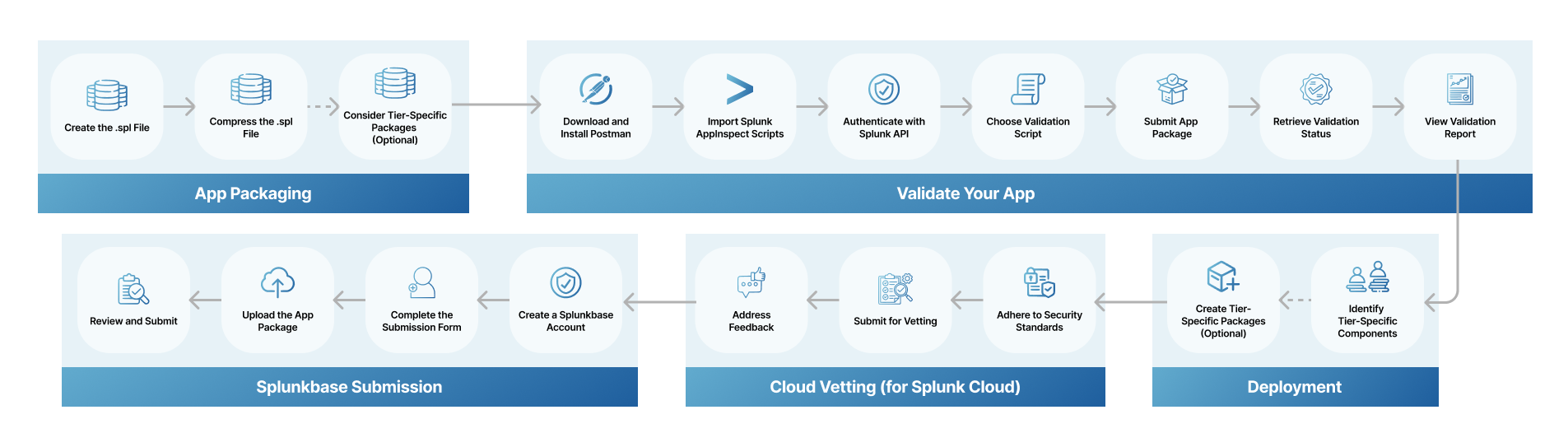
Before getting into the technical details, let's take a look at the key stages involved:
I - App Packaging:
- Create the .spl File: This file comprises your app's core components, including dashboards, reports, searches, and scripts.
- Compress the .spl File: Compress the .spl file into a .tar.gz or .tgz archive for efficient deployment.
- Consider Tier-Specific Packages (Optional): For optimal performance and security, separate components designed for specific tiers (search, indexing, data collection) into individual packages.
Validate Your App with Splunk AppInspect Postman Collection
Before submitting your app, validate it using the Splunk AppInspect Postman collection. Splunk AppInspect Postman collection streamlines the validation process and provides valuable insights with respect to the quality of your application/integration solution.
Steps to Leverage the Splunk AppInspect Postman Collection:
- Download and Install Postman: If you haven't already, download and install Postman, a popular tool for interacting with APIs.
- Import Splunk AppInspect Scripts: Download the Splunk AppInspect collection file (AppInspect_Production_2.postman_collection.json) and import it into Postman. This creates an "AppInspect - Production" collection.
- Authenticate with Splunk API: Use the "Authenticate" script in the collection to authenticate with your Splunk credentials. This saves the authorization token for subsequent requests.
- Choose Validation Script: Select the appropriate script in Postman’s AppInspect - Production collection depending on your requirements:
- "Submit" script: For all Splunk AppInspect checks.
- "Submit-Cloud_only" script: For cloud vetting checks only.
- "Submit-SSAI_only" script: To check if the app can be automatically installed on the Splunk Cloud Platform.
- Submit App Package: In the chosen script, select the "Body" tab and choose your app package file for validation. Click "Send" to initiate the validation process.
- Retrieve Validation Status: Use the "Status" script to check the progress of the validation. The "Test Results" tab will display "PASS" when the validation is complete (However, it doesn't guarantee app approval).
- View Validation Report: Use the "Report - HTML" script to view the detailed validation report, including information about the app, the validation run, and a summary of the results. You can also save the report for future reference.
By following these steps above, customers can significantly simplify the app validation process before submitting it to Splunk. The Splunk AppInspect Postman collection offers a user-friendly way to interact with the Splunk AppInspect API and gain valuable insights into the quality of their Splunk apps.
You can also refer to the official documentation to get a detailed understanding of the overall process you need to follow to validate your app before getting it successfully published.
II - Deployment Considerations:
- Identifying Tier-Specific Components: Pinpoint the components designed for the search, indexing, or data-parsing configuration collection tiers.
- Creating Tier-Specific Packages (Optional): For optimal performance and security, consider creating separate packages for each tier with the help of Splunk Packaging Toolkit’s partitioning feature.
III - Cloud Vetting (for Splunk Cloud Platform):
- Adhering to Security Standards: Ensure your app aligns with the stringent security and operational guidelines of Splunk.
- Submitting for Vetting: Upload your app to Splunkbase for evaluation.
- Addressing Feedback: Promptly address any issues raised by the vetting team to ensure a smooth approval.
For more information on the Cloud Vetting process, you can also refer to Splunk’s documentation on Cloud Vetting.
IV - Splunkbase Submission:
- Creating a Splunkbase Account: If you haven't already, establish an account on Splunkbase.
- Completing the Submission Form: Provide comprehensive details about your app, including its description, features, and target audience.
- Uploading the App Package: Attach the compressed .spl file to your submission.
- Reviewing and Submitting: Thoroughly review your submission before finalizing it.
Post-Submission Review Process on Splunkbase
Once you've submitted your Splunk app to Splunkbase, it then undergoes a thorough review process to ensure quality, security, and compatibility. Here's an overview of how the process typically flows:
- Initial Validation:
- Automated Checks: Your app is automatically screened for basic requirements, such as file structure and compatibility.
- Manual Review: A human reviewer will assess your app's documentation, screenshots, and description to ensure they are clear and informative.
- Security and Compatibility Testing:
- Security Scan: Your app is scanned for potential security vulnerabilities.
- Compatibility Checks: The app is tested for compatibility with various Splunk versions and platforms.
- Functional Testing:
- Functional Tests: Testers will evaluate your app's functionality, including dashboards, reports, searches, and alerts.
- User Experience Testing: The app's user interface and user experience are assessed.
- Final Approval:
- Review and Feedback: If issues are identified, you may be asked to make revisions.
- Publication: Once your app meets all the requirements, it will be published on Splunkbase.
The review process can vary depending on the complexity of your app and the current workload of the Splunkbase review team, though it typically takes a few weeks to be completed. In some cases, however, it may take longer, especially for more complex apps.
On the surface, this process can seem daunting, especially if you're unfamiliar with Splunkbase publishing. However, if you run into any problems or need assistance from start to finish, Metron can assist. Our team of expert developers can assist you with the complete end-to-end process, from initial app development to successful Splunkbase publication.
Considering publishing your app on Splunkbase but not sure where to begin? Please send a note to connect@metronlabs.com and our team will be happy to connect.