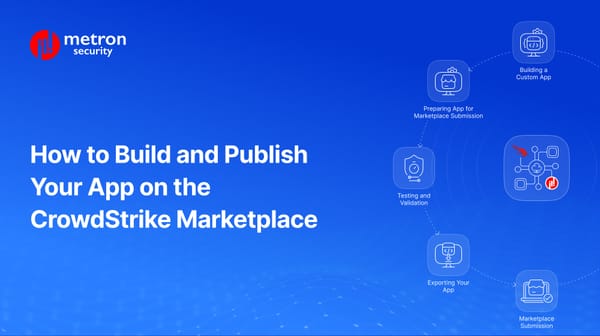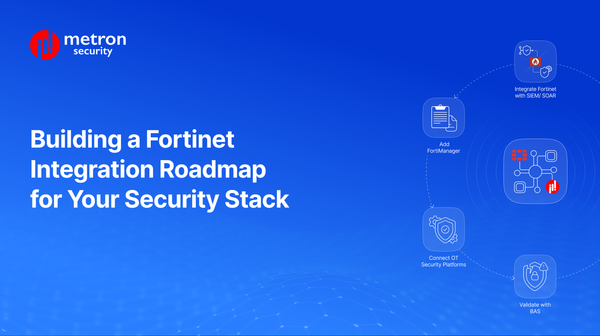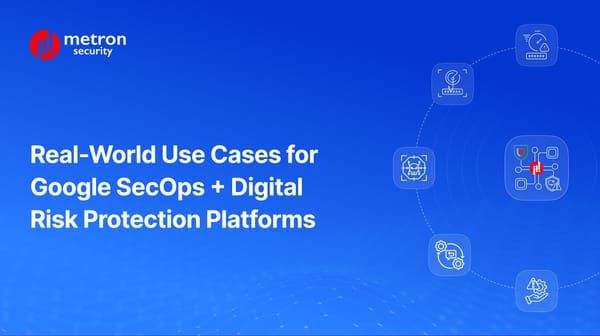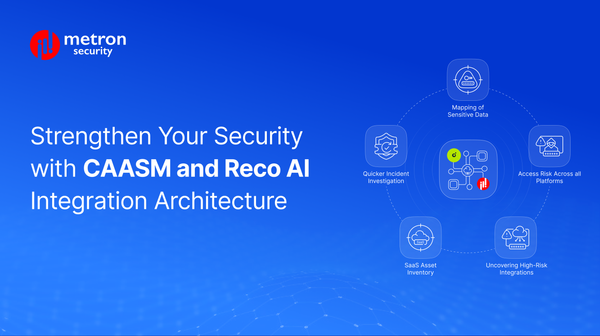Cybereason EPP: Troubleshooting SIEM Integration Errors
Troubleshoot common Cybereason EPP-SIEM integration errors.
Anmol Jain
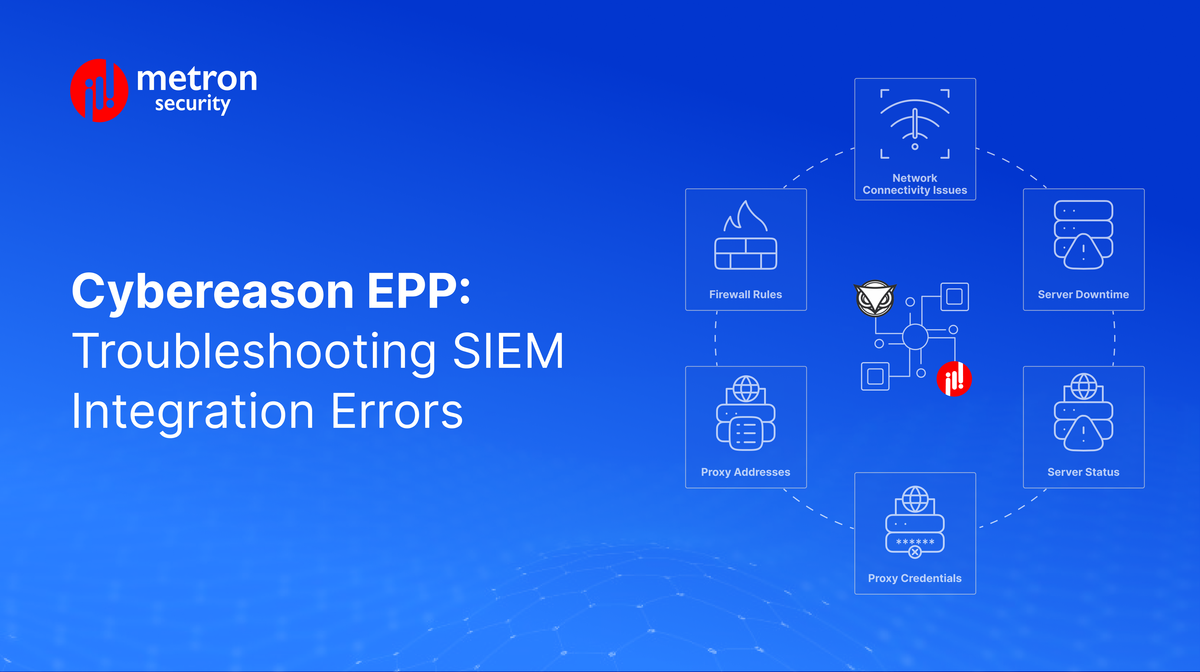
Integrating a modern endpoint protection platform (EPP) like Cybereason EPP with a Security Information and Event Management (SIEM) system can be a critical step towards building a strong, unified security architecture.
SIEM platforms thrive on ingesting data from various sources to provide actionable insights, detect potential threats, and ensure rapid incident response. However, like any technical integration, challenges can arise during the process.
The following guide is designed to help you troubleshoot common issues encountered when connecting Cybereason EPP with your SIEM solution.
Common SIEM Integration Errors with Cybereason EPP
This section takes a closer look into the most frequent errors you might encounter during the integration process, along with their causes and solutions.
As a note - before starting with any troubleshooting process, please ensure that you enable debugging logs to get the respective error messages.
Connection Errors:
- Error message mentioning that you are unable to make a connection or connection failure.
Possible Causes:
- Network Connectivity Issues: Your device might not be connected to the internet, or the network firewalls might be blocking communication.
- Cybereason Server Downtime: The Cybereason server you're trying to connect to could be experiencing temporary unavailability.
- Incorrect Proxy Configuration (if applicable): If using a proxy server, the settings might be misconfigured.
Solutions:
- Verify Internet Connectivity: Try opening a web page or pinging a known website (e.g., www.google.com) to confirm your device has internet access.
- Check Server Status: Ensure the Cybereason server you're trying to connect to is running.
- Proxy Configuration: If using a proxy, confirm that the correct settings are entered.
- Credentials: Ensure you have provided valid credentials (username and password).
- Events Not Appearing with Proxy:
Possible Causes:
- Incorrect Proxy Credentials: The username, password, or authentication type might be incorrectly set in the SIEM's proxy settings.
- Inaccurate Proxy Details: The proxy IP address or port could be misconfigured.
Solution:
- Verify all proxy credentials and settings on the SIEM's proxy setup page. You can also test the connection using the following command:
curl -x https://proxy_user:proxy_password@proxy_address:proxy_port https://<target-domain>.com
Replace placeholders with your actual values:
- proxy_user: Username for the proxy
- proxy_password: Password for the proxy
- proxy_address: Address of the proxy server
- proxy_port: Port number of the proxy server
- https://<target-domain>.com: The URL you want to access through the proxy
- Other Common Issues:
If you have configured everything correctly, you can cross-check the points mentioned here, like network connectivity and firewall rules, and finally connect with the networking team within your organization.
- Network Connectivity Issues:
- Troubleshooting: Check network connectivity between Cybereason and the SIEM server using one of the following commands:
- ping <IP of cybereason environment>
- wget https://<IP of cybereason environment:portnumber>
- Resolution: If unsuccessful, contact your IT team to investigate network connectivity issues or firewall restrictions.
- Troubleshooting: Check network connectivity between Cybereason and the SIEM server using one of the following commands:
- Firewall Rules: Cybereason's IP address might be blocked on your network, or the SIEM server's IP might not be whitelisted on the Cybereason side.
- Resolution: Verify Cybereason's IP address is allowed inbound traffic on your network firewall. Contact Cybereason support to whitelist the SIEM server's IP address.
By following these steps you can effectively troubleshoot common Cybereason - SIEM integration errors and ensure a seamless flow of security data for threat detection and response.
Metron has experience integrating Cybereason with multiple security platforms including SIEMs. If you are considering any custom solution or having issues troubleshooting your existing integration, please feel free to send a note to connect@metronlabs.com.