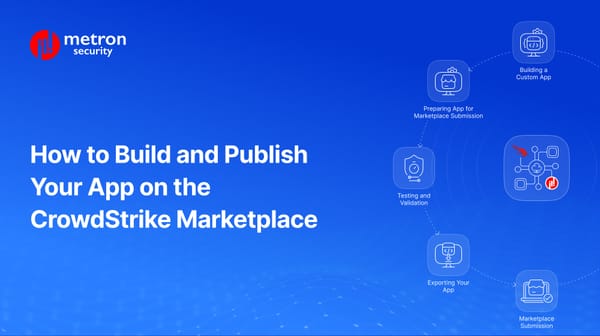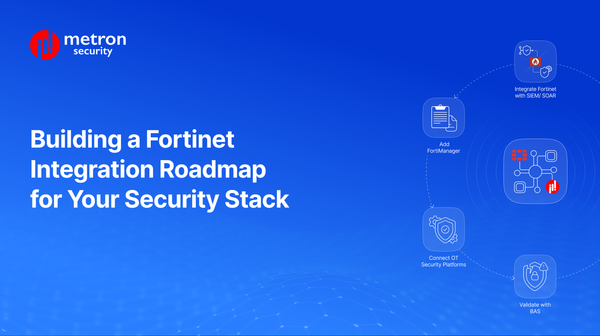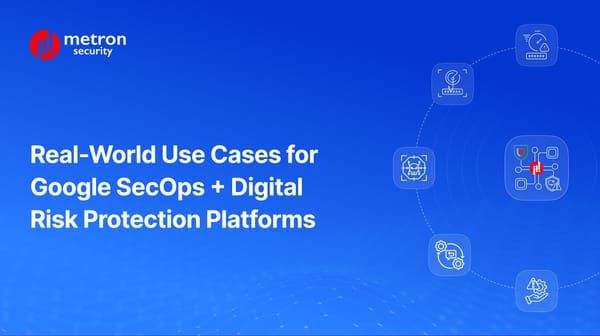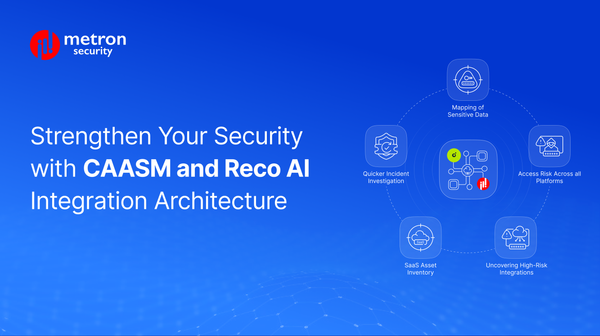IBM Resilient Setup with App Host Support
In the following article, we will walk you through setting up your copy of IBM resilient as well as ensuring App Host is paired and enabled.
Kshitij Kunte
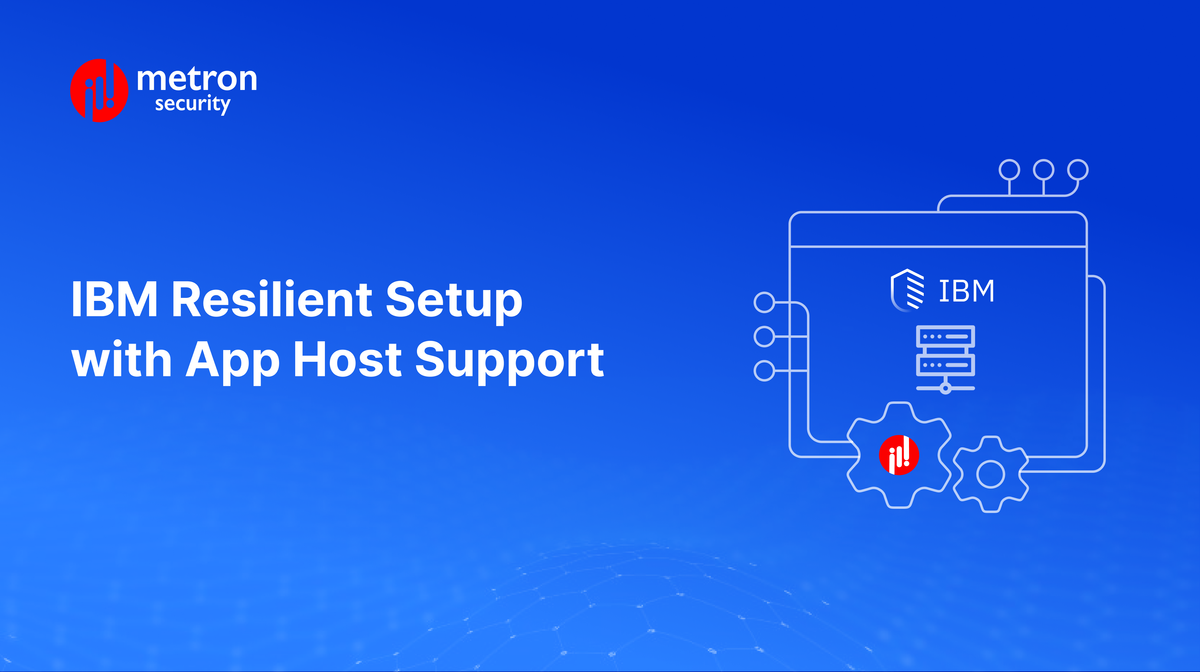
In the following article, we will walk you through setting up your copy of IBM resilient as well as ensuring App Host is paired and enabled.
Prerequisites
- A PC (Host Machine, not a VM) with 16+ GB of RAM. We have tested on Ubuntu Linux 20.04LTS, but Windows should work
- Oracle VirtualBox
App Host Server Setup
Step 1 : Download the file
Download the latest ova file
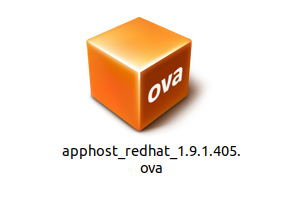
Step 2 : Import the ova file
Double click the ova file and import the virtual appliance into VirtualBox. Do not change any settings. Click on import and then click on agree.
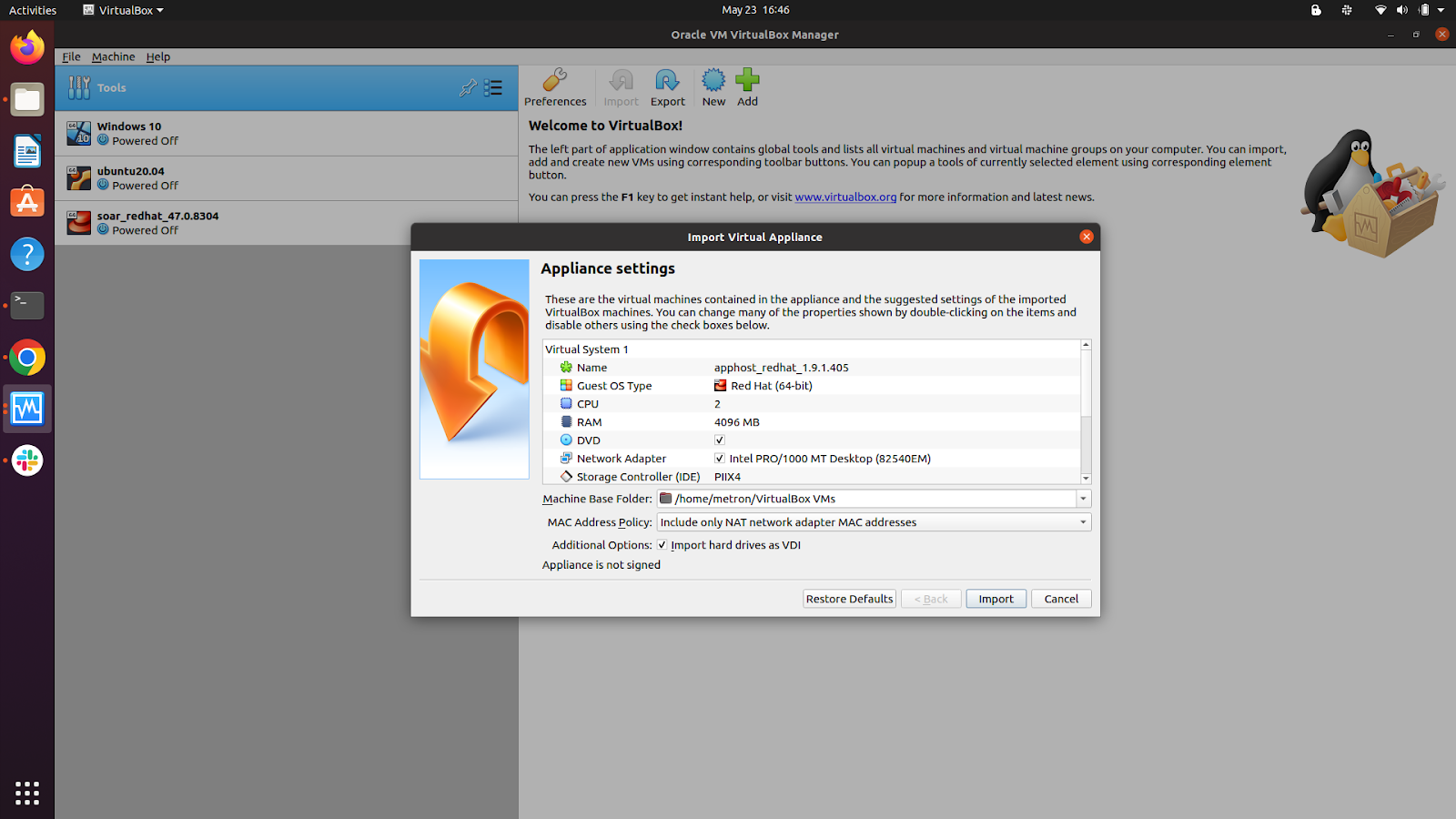
Step 3 : Start the imported VM
Start the imported virtual machine and let it install without any interaction. It will ask you to set up passwords, at that point, enter those in. Also confirm the assigned IP address.(Note: Please make sure App Host server is in same IP range as Resilient server). After that the system will be rebooted.
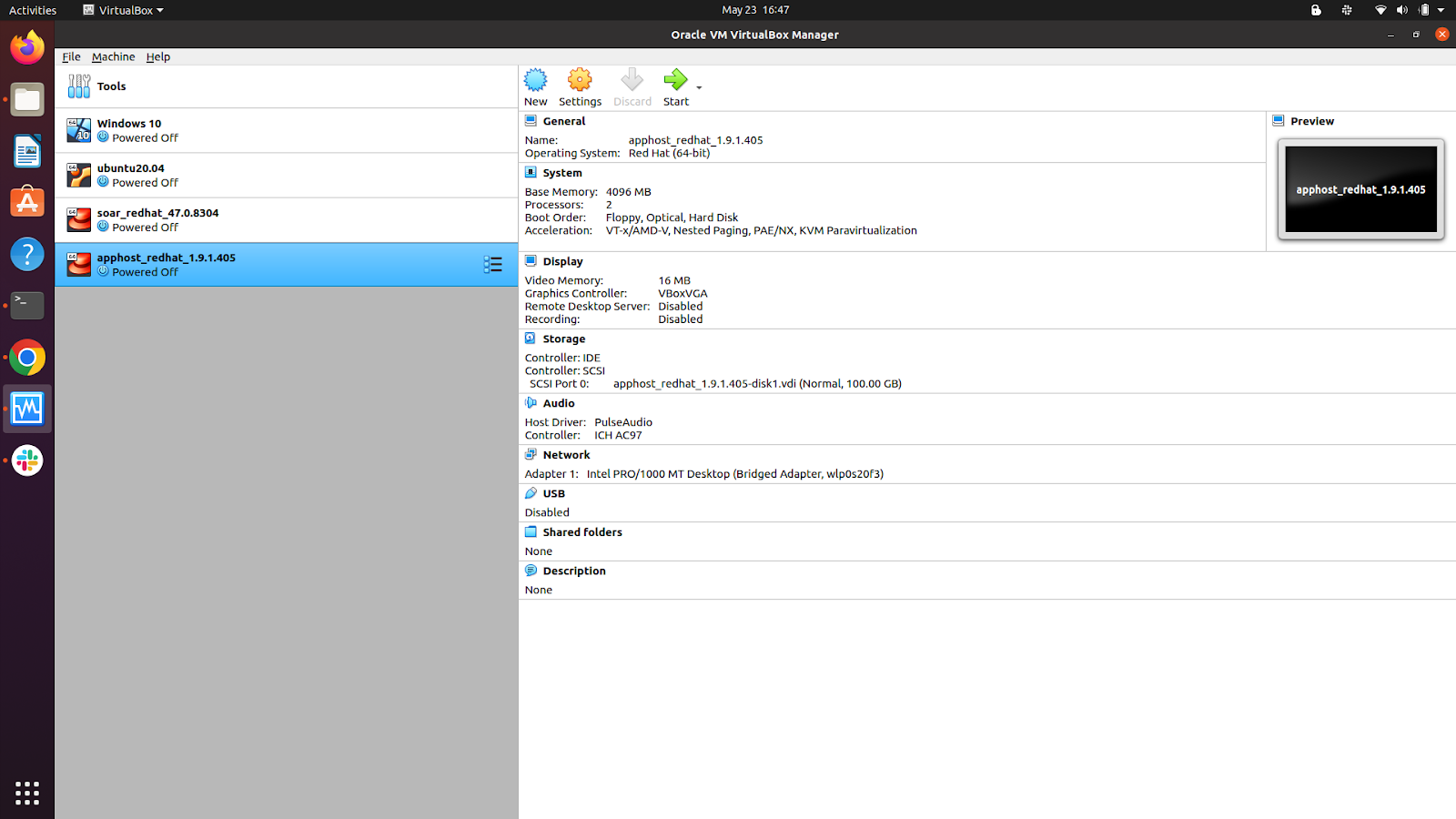
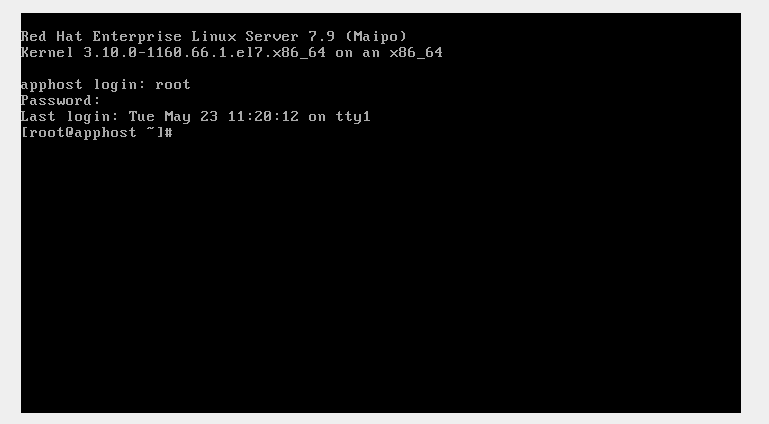
Pairing the App Host with Resilient Server
Step 1 : Login into Resilient server
Start both Virtual Machines. After that, log into the Resilient server with the created user credentials.
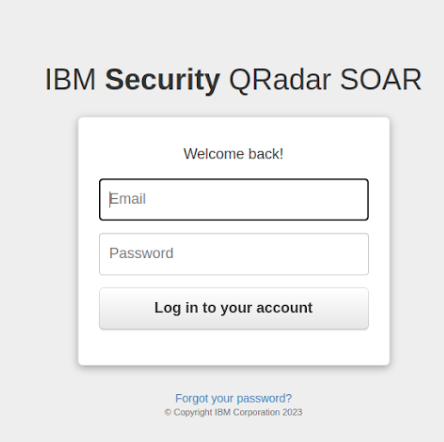
Step 2 : Administrator Setting
Go to Administrator Settings and click on its Apps tab.
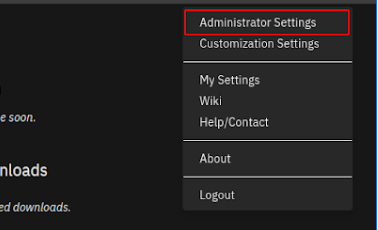
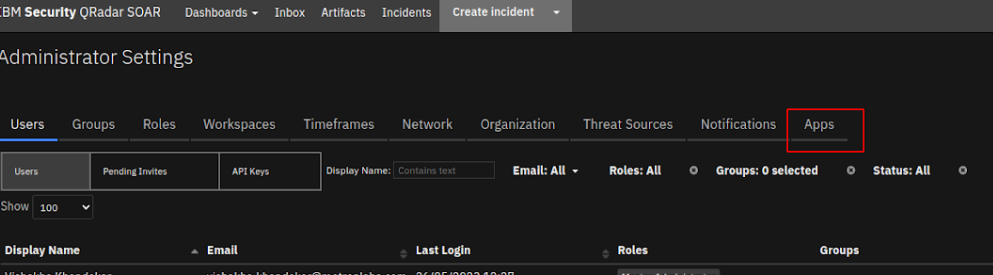
Step 3 : Create App Host
Click on the Add button in the App Host section. Enter a descriptive and unique name for the App Host as well as description of the App Host. And click on add app host.
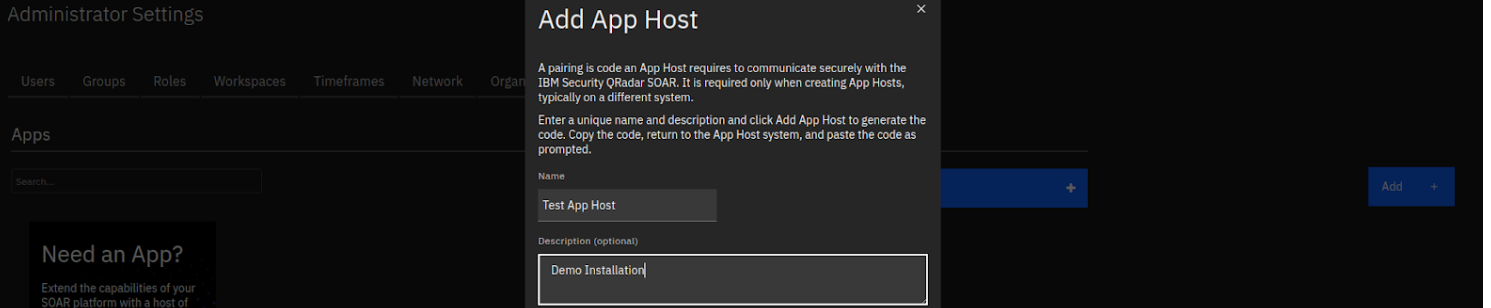
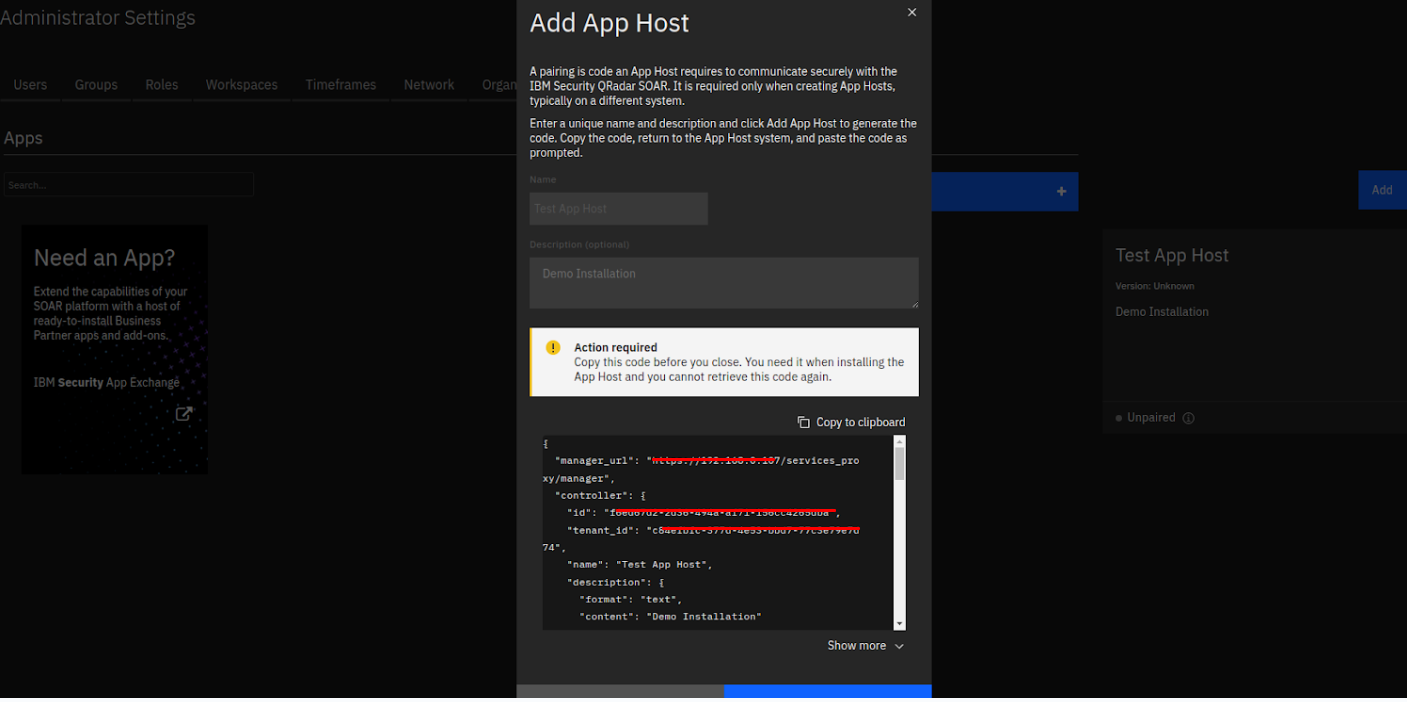
Step 4 : Create App Host Pairing
After you click on Add App Host, it generates the information to pair the App Host with the Resilient organisation. When done, click Copy to Clipboard and save the information for further usage.
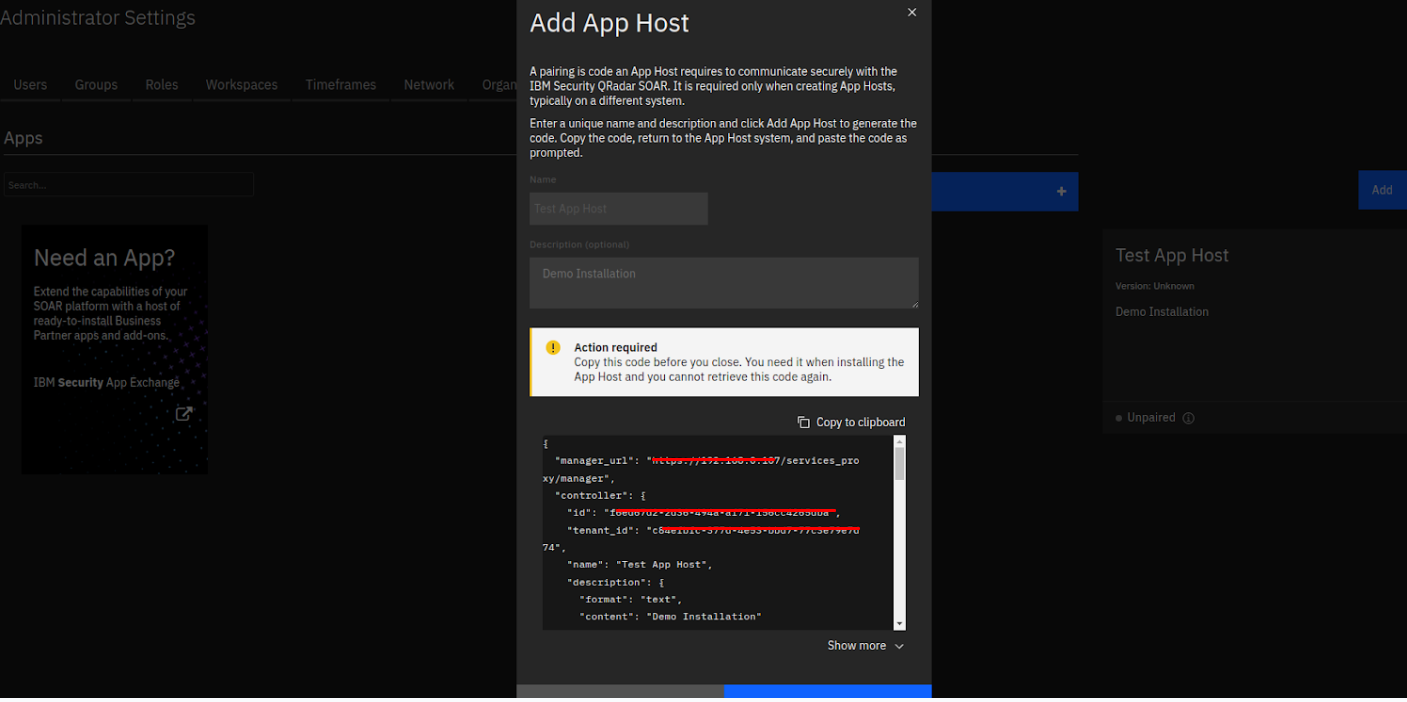
Login into App Host server using the ssh command “ssh appadmin@<ip-address>” and to pair it with the Resilient server, run the command “sudo manageAppHost install”. It will ask for the pairing info. Please paste pairing info generated previously and press Enter.
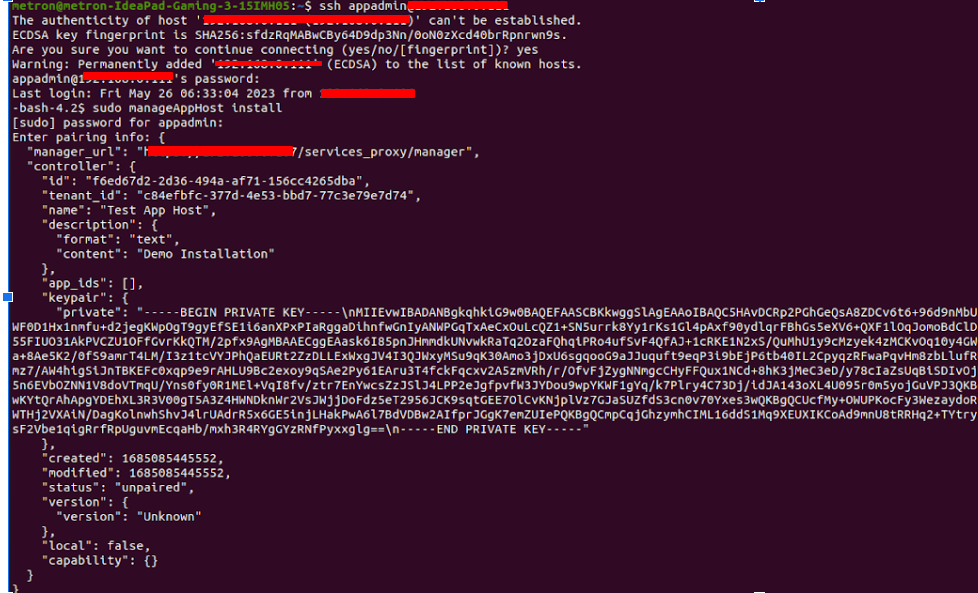
Complete the app host pairing by clicking on complete.
After the pairing is successful, you can view the pairing state of App Host as Running in Resilient Administrator Settings/App tab.
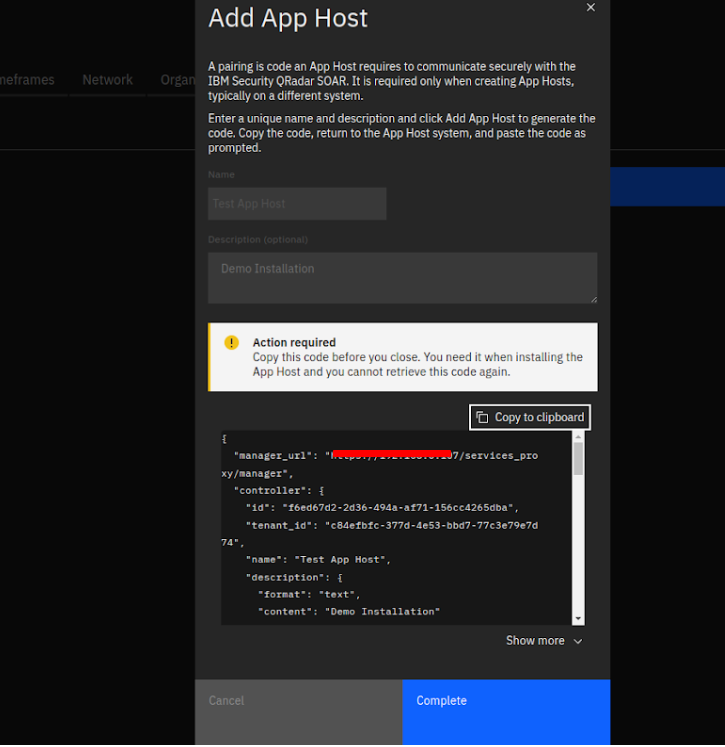
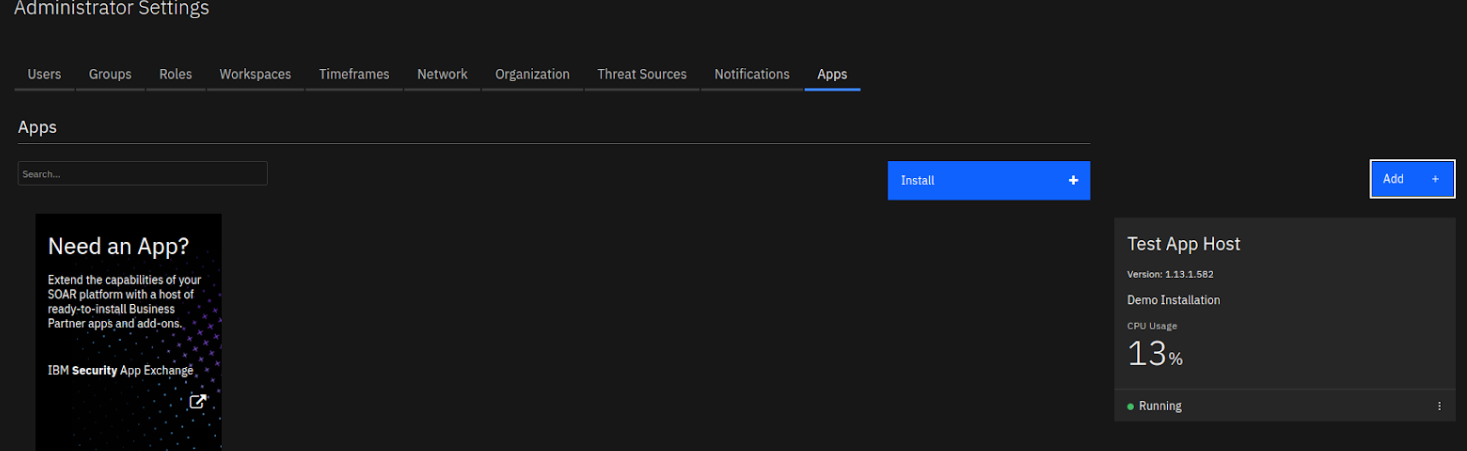
And there you have it - your IBM Resilient should be successfully deployed on your server with your App Host paired.
If you ran into any issues or complications throughout this process, don't hesitate to reach out!
About Metron:
Metron is a trusted provider of on-demand and effective approaches to managing third-party integrations for security ecosystems. With extensive experience in delivering automation solutions for over 200 security applications, including IBM Resilient, Metron has earned the trust of numerous fast-growing security companies and managed security service providers (MSSPs).
Metron’s transparent development processes, deep understanding of security products, and fixed-cost model have resulted in shorter development times and significant cost savings for clients compared to deploying internal engineering teams for similar tasks. Headquartered in Novato, CA, with development offices in Bangalore and Pune, India.
Connect with Metron at connect@metronlabs.com.